
QtTerm
Connecting Raspberry Pi to a RS232 and/or USB using an open source GUI serial communications program

Setting Raspberry Pi up :
By default, there is a RS232 terminal access to the Raspberry Pi. It is another shell access.
If we want a customize use for Raspberry Pi's serial terminal for a specific application we should change a couple of files :
/etc/inittab (commenting last line)
/boot/cmdline.txt (removing console=ttyAMA0,115200 kgdboc=ttyAMA0,115200 )
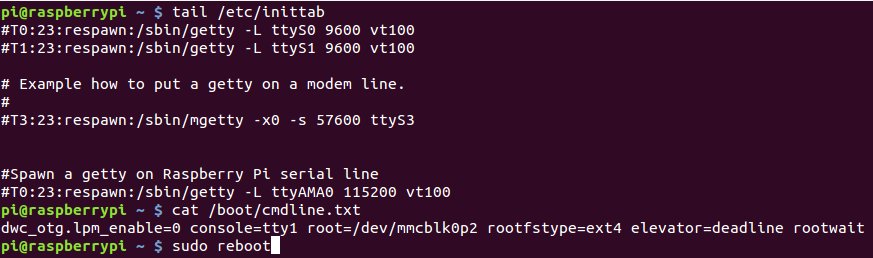
http://www.electronics.cat/code/3Bpi/rs232/cmdline.txt
http://www.electronics.cat/code/3Bpi/rs232/inittab
qtTerm. A GUI terminal for serial communications:
You can download from http://code.google.com/p/qtterm/ tha last version of this GUI terminal for Raspberry Pi. At the time of this writing the latest one is http://qtterm.googlecode.com/files/3BpiQtTerm01.tar.gz
Your Raspberry Pi needs these packages installed :
build-essential (to be able to use gcc, g++, make …)
qt4-dev-tools

Downloading and uncompressing qtTerm :
wget http://qtterm.googlecode.com/files/3BpiQtTerm01.tar.gz
tar -zxvf 3BpiQtTerm01.tar.gz
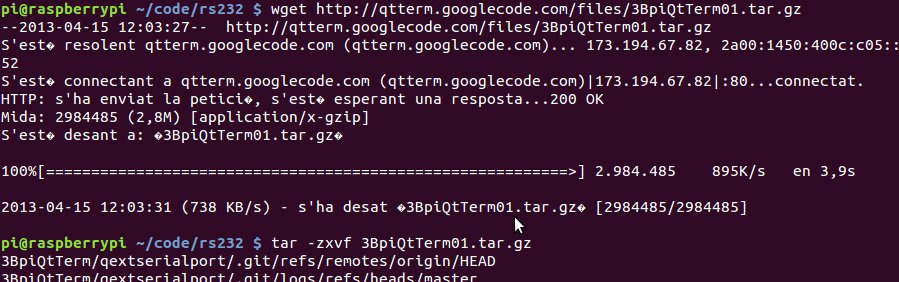
This qtTerm open source software relies on http://code.google.com/p/qextserialport/

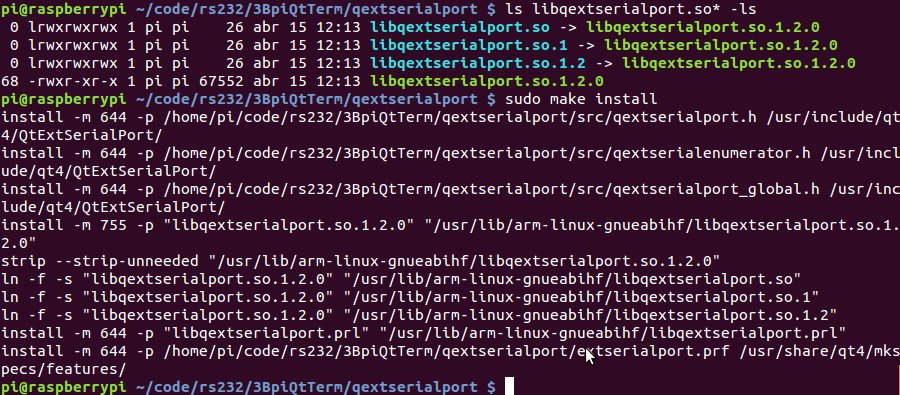
qextserialport has been installed on Raspberry Pi. Now is time to compile qtTerm :

Running qtTerm :
![]()
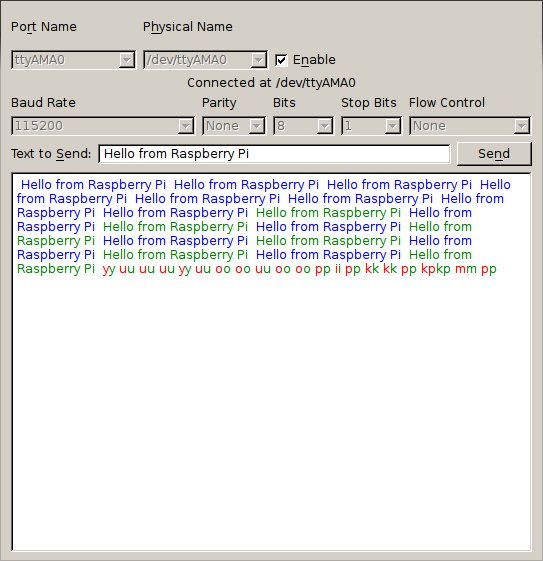
Blue colour is for text on “Text to Send” sent from “Send” button. Green colour is for received characters. Red colour is for characters typed on text edit area (at the moment only works if you typewrite at the end of the text).
How to connect a serial terminal to a Desktop :
* If you are an Ubuntu user :
Remove brltty package :
$ sudo aptitude remove brltty brltty-x11
Install gtkTerm or qtTerm compiled on Ubuntu (remove or comment lines 49 and 50 of serportwidget.cpp
ui->comboBoxPhysName->addItem("/dev/ttyAMA0");
ui->comboBoxName->addItem("ttyAMA0");
):
$ sudo aptitude install gtkterm
* If you are a Windows user :
Install HyperTerminal ( http://h0w2.blogspot.com.es/2011/09/how-to-enable-hyper-terminal-in-windows.html ) or qtTerm compiled on Windows (remove or comment lines 49 and 50 of serportwidget.cpp
ui->comboBoxPhysName->addItem("/dev/ttyAMA0");
ui->comboBoxName->addItem("ttyAMA0");
And at line 71 ( serportwidget.cpp ) change :
listener = new PortListener(ui->comboBoxPhysName->currentText()
by
listener = new PortListener(ui->comboBoxName->currentText()
).
More links :
About this issue there are these interesting web pages :
http://www.savagehomeautomation.com/projects/raspberry-pi-installing-a-rs232-serial-port.html
http://www.irrational.net/2012/04/19/using-the-raspberry-pis-serial-port/
http://qt-project.org/wiki/apt-get_Qt4_on_the_Raspberry_Pi